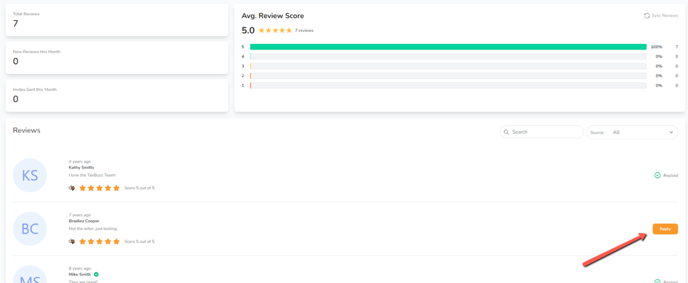-
Getting Started with CountingWorks PRO
-
CountingWorks PRO 3.0
-
Portal 2.0
-
CountingWorks Learning Center
-
Green Portal
- Automated Newsletter
- eSign
- Online Appointments & Reminders
- Client Management
- Improve Your Presence
- Message Center
- Professional View Portal
- Tips & Tricks
- Domains
- Website Editor Plugins
- Website Editor
- Social Media
- Admin Users and Roles
- Security
- Leads - Automated Lead Management
- Communication - Special Announcements
- Subscriber Management
- Client Alerts
- Greetings
- Portal Client View
-
TaxBuzz / CountingWorks
-
Rackspace Email Set Up
-
General
-
ADP
-
CW Employees
Asking for Reviews & Connecting your TaxBuzz/CountingWorks listings to monitor reviews
Reviews play a major role in how your business is perceived online. Use ClientHub to request, monitor and respond to your reviews.
Request Reviews using Campaigns
We've recorded a video to show you how easy it is to request reviews from your clients using ClientHub! Watch now to learn step-by-step how to make the most of this tool and start gathering valuable feedback effortlessly.
Connect your CountingWorks and TaxBuzz listings to your ClientHub
In order to pull in your reviews from your TaxBuzz and/or CountingWorks listings, follow the steps below:
1. When logged into the 3.0 Platform, please click on your initials in the top right-hand corner and select Integrations.
2. While on the Integrations page, click on the New Integration button in the top right-hand corner. A window will display with the different options you have available to integrate your account with, go ahead and select either the TaxBuzz or CountingWorks options:
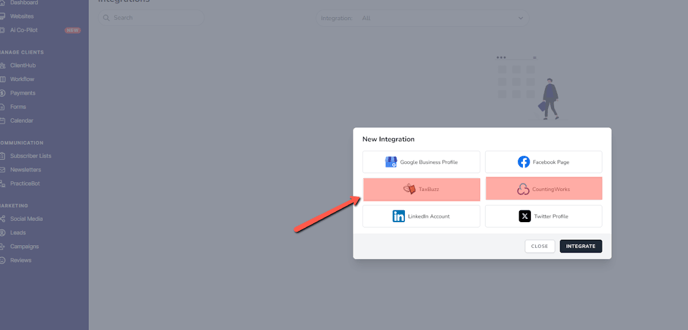
3. Type in the name or business name on the TaxBuzz/CountingWorks listing and click the Search button.
4. From there, you will be given options that match your search query, click on the applicable listing and click on the Integrate button:

5. You will notice the connected status once that step has been completed:

6. From there, navigate to the Reviews section and select the Settings tab (this is where you will finish setting up the integration to pull in your reviews):
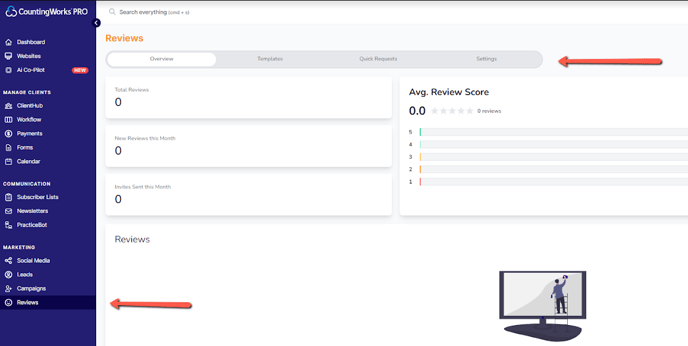
7. Click the New Integration button and plug in the applicable sites and listings and hit the Save button:
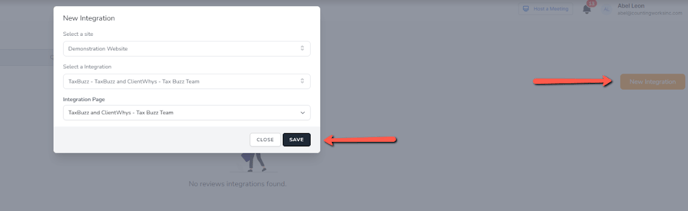
8. You can then navigate back to the Overview tab and you will notice your review metrics are now being displayed as well as the reviews below which you can directly reply to: