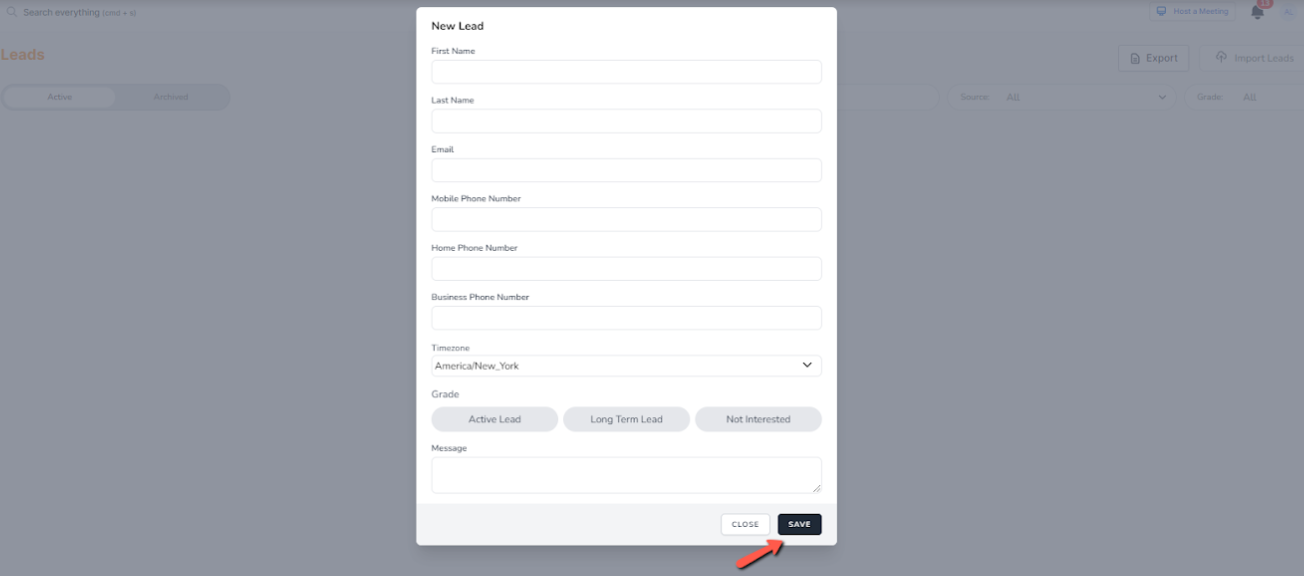-
Getting Started with CountingWorks PRO
-
CountingWorks PRO 3.0
-
Portal 2.0
-
CountingWorks Learning Center
-
Green Portal
- Automated Newsletter
- eSign
- Online Appointments & Reminders
- Client Management
- Improve Your Presence
- Message Center
- Professional View Portal
- Tips & Tricks
- Domains
- Website Editor Plugins
- Website Editor
- Social Media
- Admin Users and Roles
- Security
- Leads - Automated Lead Management
- Communication - Special Announcements
- Subscriber Management
- Client Alerts
- Greetings
- Portal Client View
-
TaxBuzz / CountingWorks
-
Rackspace Email Set Up
-
General
-
ADP
-
CW Employees
How to add leads to your website
Adding leads will help you utilize the tools within the platform to help convert those prospective clients to clients.
To add leads to your website's database, please follow the instructions below:
1. First log into the 3.0 platform at app.countingworkspro.com.
2. When logged in, you can select Leads located in the main menu under Marketing: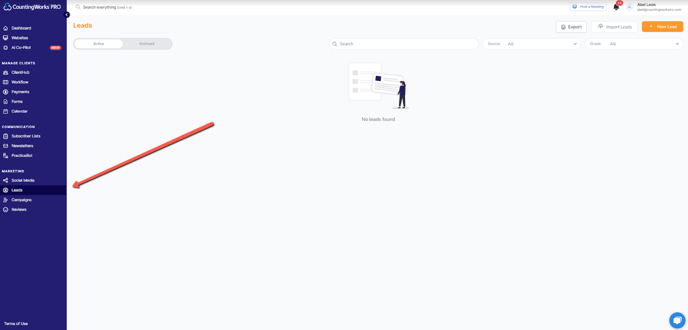
3. On the leads page, you will notice you have options to add new leads utilizing 2 different methods. You can either import a leads list using the Import Leads button or you can add individual leads by clicking on the + New Lead button. You will also notice that you can view both Active leads and Archived leads on the left side of the screen.
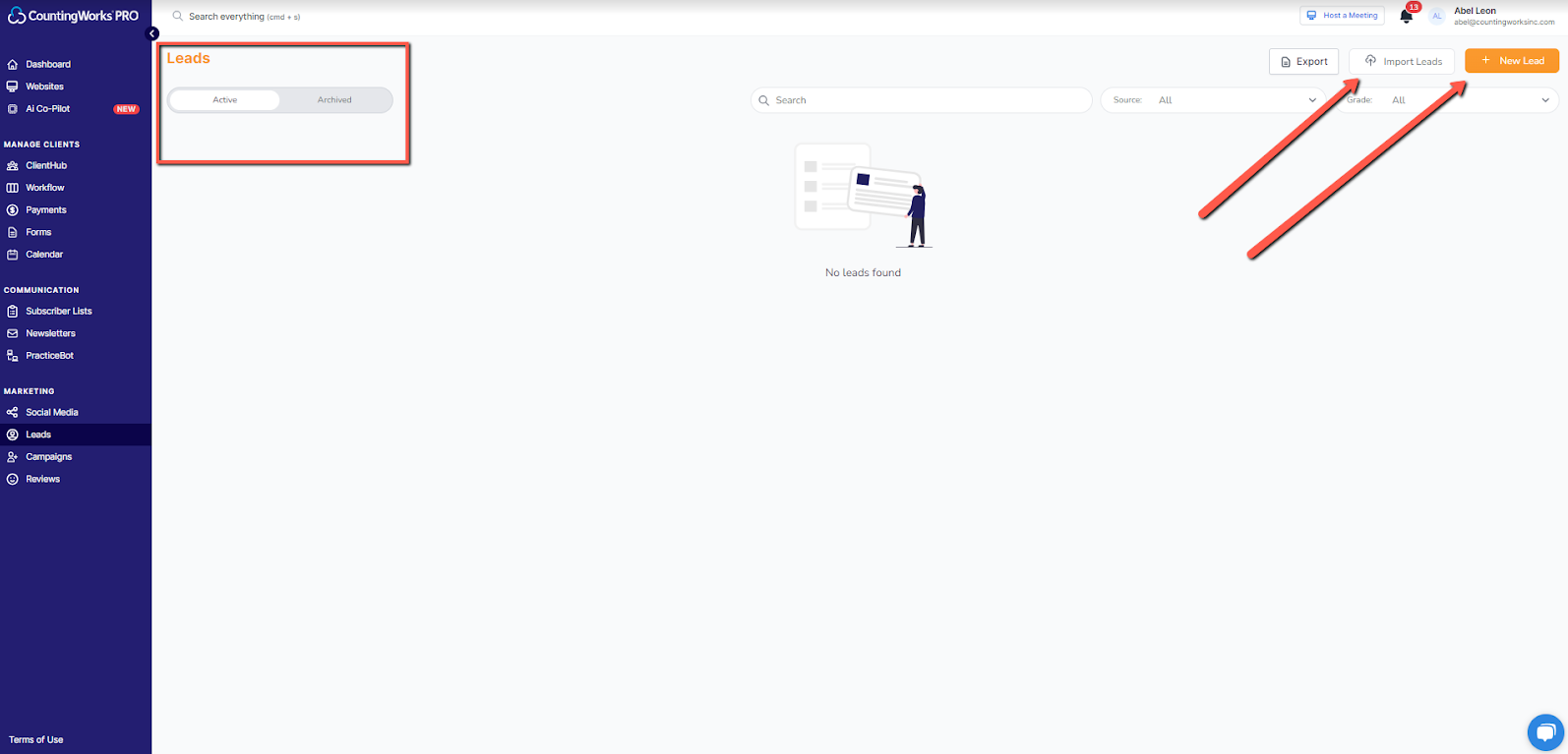
Importing Leads
1. Once you’ve clicked on Import Leads you will be presented with a pop up. On that pop up you can import a spreadsheet of your leads.
You will need to download the file template that you use to import leads, please select the Download File Template link: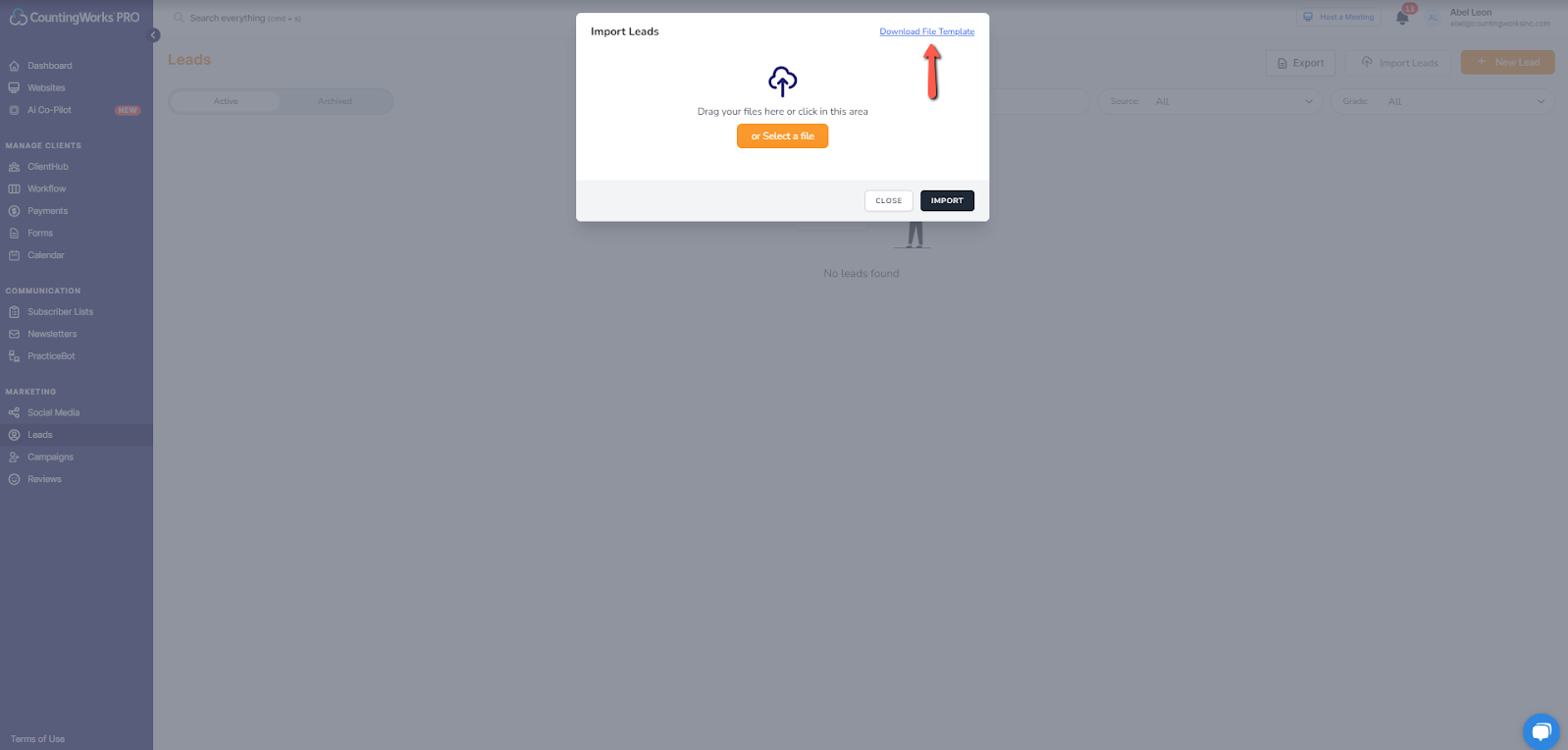
2. On the spreadsheet you downloaded you add the names and email addresses of the leads you’d like to import. Do not alter the first row in any way or the file will not import.
3. Enter your data beginning with row 2.
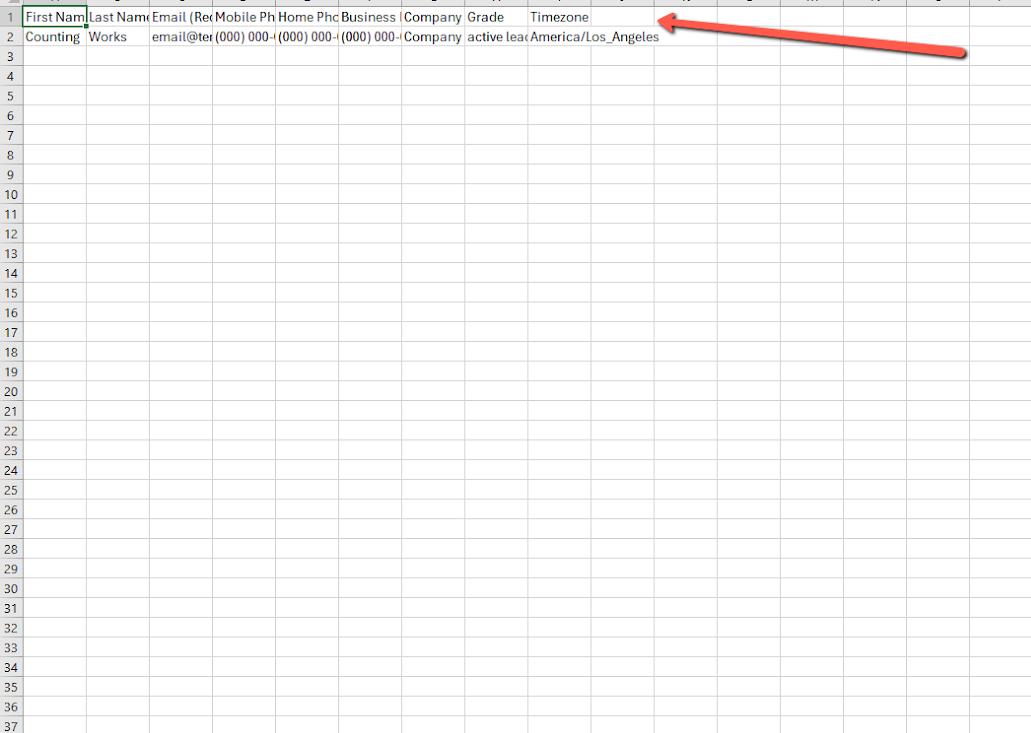
4. When you have the spreadsheet you want to import filled out with the names and email addresses of your leads, save the spreadsheet to your computer and then select the file you’ve saved and upload it. Once completed, click on the Import button.
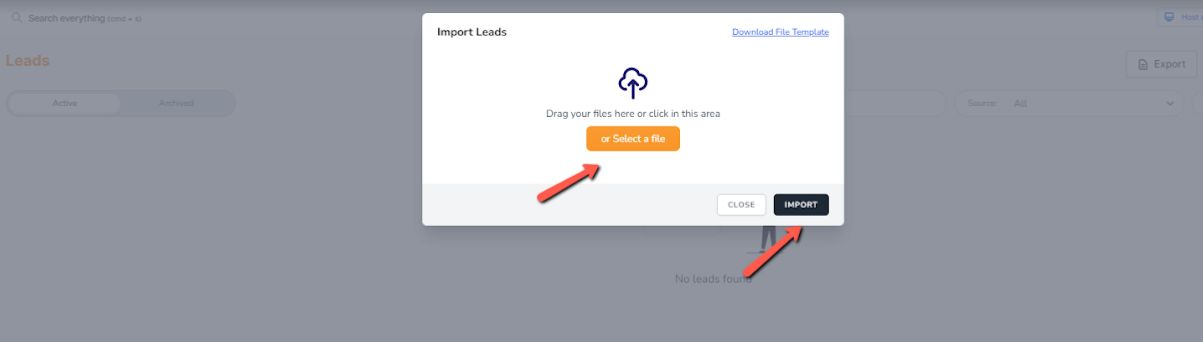
+ New Lead
1. When adding individual leads you will be prompted with general information needed to create that lead, Once all the information has been inputted, scroll down and select Save: