- Help Center
- CountingWorks PRO 3.0
- Social Media
-
Getting Started with CountingWorks PRO
-
CountingWorks PRO 3.0
-
Portal 2.0
-
CountingWorks Learning Center
-
Green Portal
- Automated Newsletter
- eSign
- Online Appointments & Reminders
- Client Management
- Improve Your Presence
- Message Center
- Professional View Portal
- Tips & Tricks
- Domains
- Website Editor Plugins
- Website Editor
- Social Media
- Admin Users and Roles
- Security
- Leads - Automated Lead Management
- Communication - Special Announcements
- Subscriber Management
- Client Alerts
- Greetings
- Portal Client View
-
TaxBuzz / CountingWorks
-
Rackspace Email Set Up
-
General
-
ADP
-
CW Employees
How to connect your social media for auto-posting
Connect your social media networks to auto-post engaging content on your behalf!
1. When logged into the 3.0 Platform, please click on your initials in the top right-hand corner and select Integrations.
2. While on the Integrations page, click on the New Integration button in the top right-hand corner. A window will display the different options you have available to integrate your account with; go ahead and select one of the social media options:
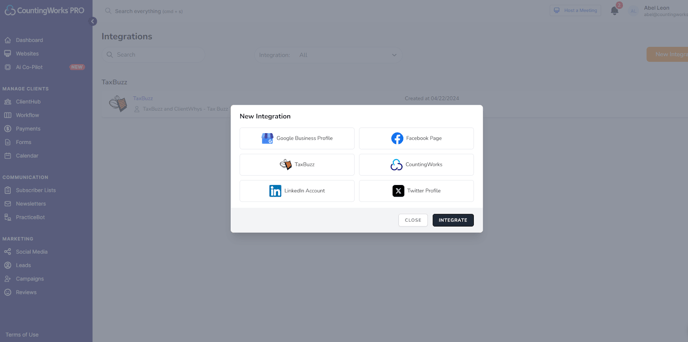
3. Once you have completed integrating all of the social media pages you want to connect to click on Social Media and then Create.
4. Complete each row and then click save at the bottom of the screen.
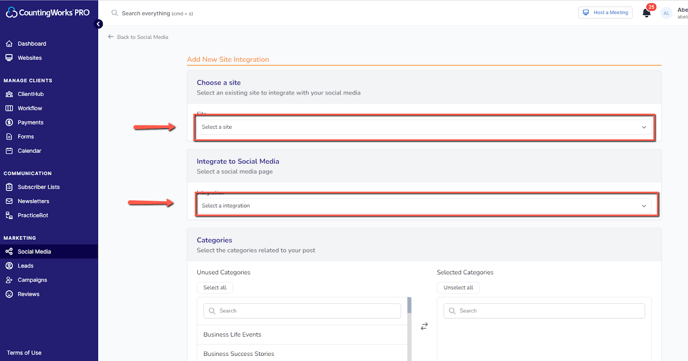
5. From this screen you can select the site you want to attach the auto-posts to and what integrated social media platforms you would like to connect:
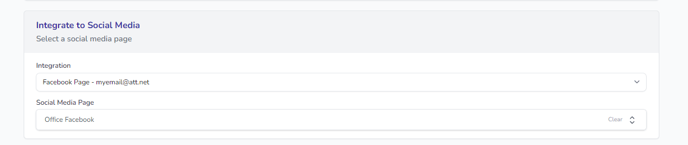
6. Once you have made your selection, you will set up the type of posts you want for auto-posting:
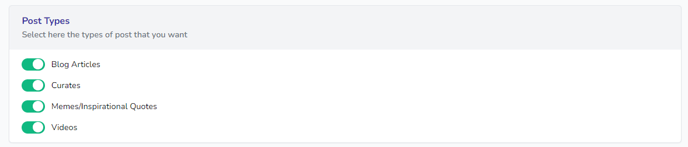
7. You will notice you have a wide variety of categories and tags to choose from. Clicking on those categories or tags will bring those options over to the Selected Categories section, meaning those are categories and tags that you are allowing us to post about. Keep in mind that you do have the option to Select All:
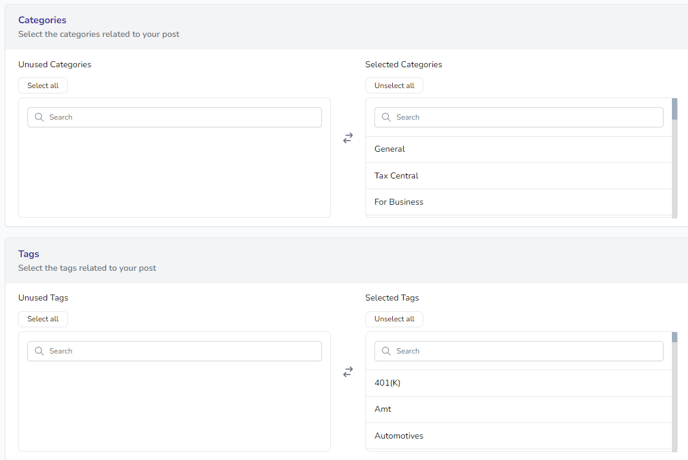
8. Once you have completed all of the above steps, including the posting frequency, click on the Save button in the bottom right-hand corner. You're good to go and your social network will start posting some fresh new content to keep your customer engagement going!
We post an average of 8-10 posts per week across the various social media channels. Users who choose not to use all of the categories and tags will see fewer posts when topics fall under less popular sections.
