- Help Center
- CountingWorks PRO 3.0
- Newsletters
-
Getting Started with CountingWorks PRO
-
CountingWorks PRO 3.0
-
Portal 2.0
-
CountingWorks Learning Center
-
Green Portal
- Automated Newsletter
- eSign
- Online Appointments & Reminders
- Client Management
- Improve Your Presence
- Message Center
- Professional View Portal
- Tips & Tricks
- Domains
- Website Editor Plugins
- Website Editor
- Social Media
- Admin Users and Roles
- Security
- Leads - Automated Lead Management
- Communication - Special Announcements
- Subscriber Management
- Client Alerts
- Greetings
- Portal Client View
-
TaxBuzz / CountingWorks
-
Rackspace Email Set Up
-
General
-
ADP
-
CW Employees
How to create automated newsletters
Start creating automated newsletters to keep your clients or leads in the know!
To start creating automated newsletters that we help to curate based off of your preferences, follow the video or written instructions below:
1. Start off by logging into the 3.0 platform (app.countingworkspro.com).
2. Upon logging in, click on the Newsletters menu item.
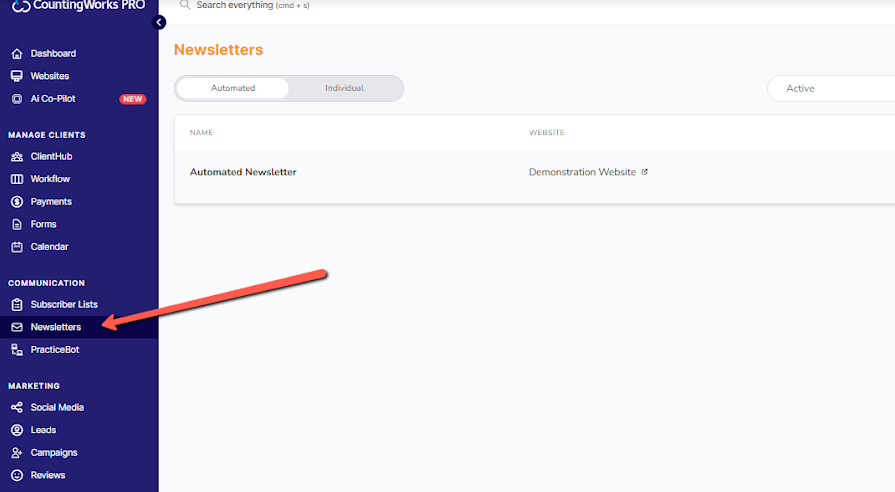
3. Once on the newsletters screen, click on Create in order to setup your first newsletter: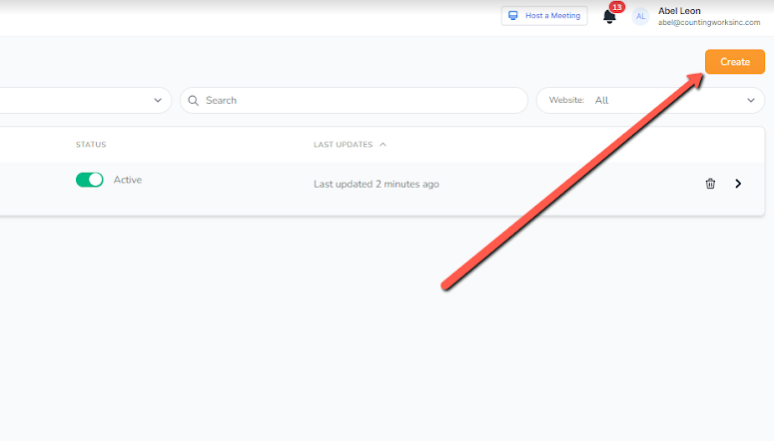
4. Next you complete the 4 rows shown in the image below.
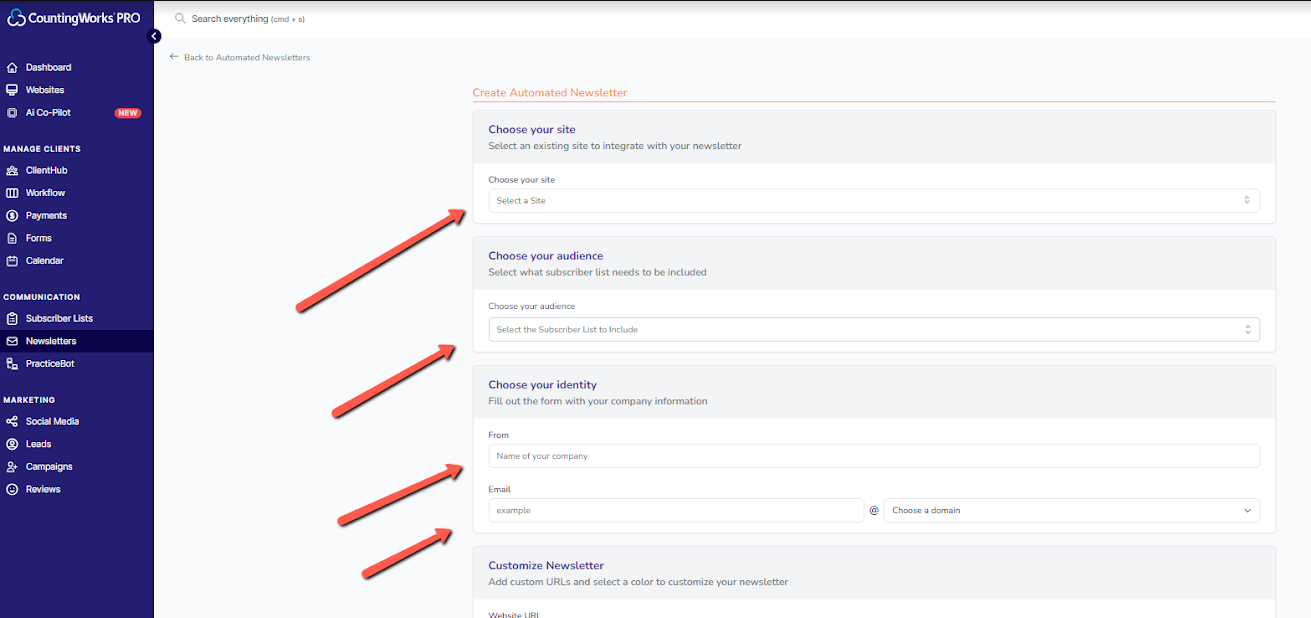
5. In the final step you choose the number of articles you want in the newsletter and then click on save.
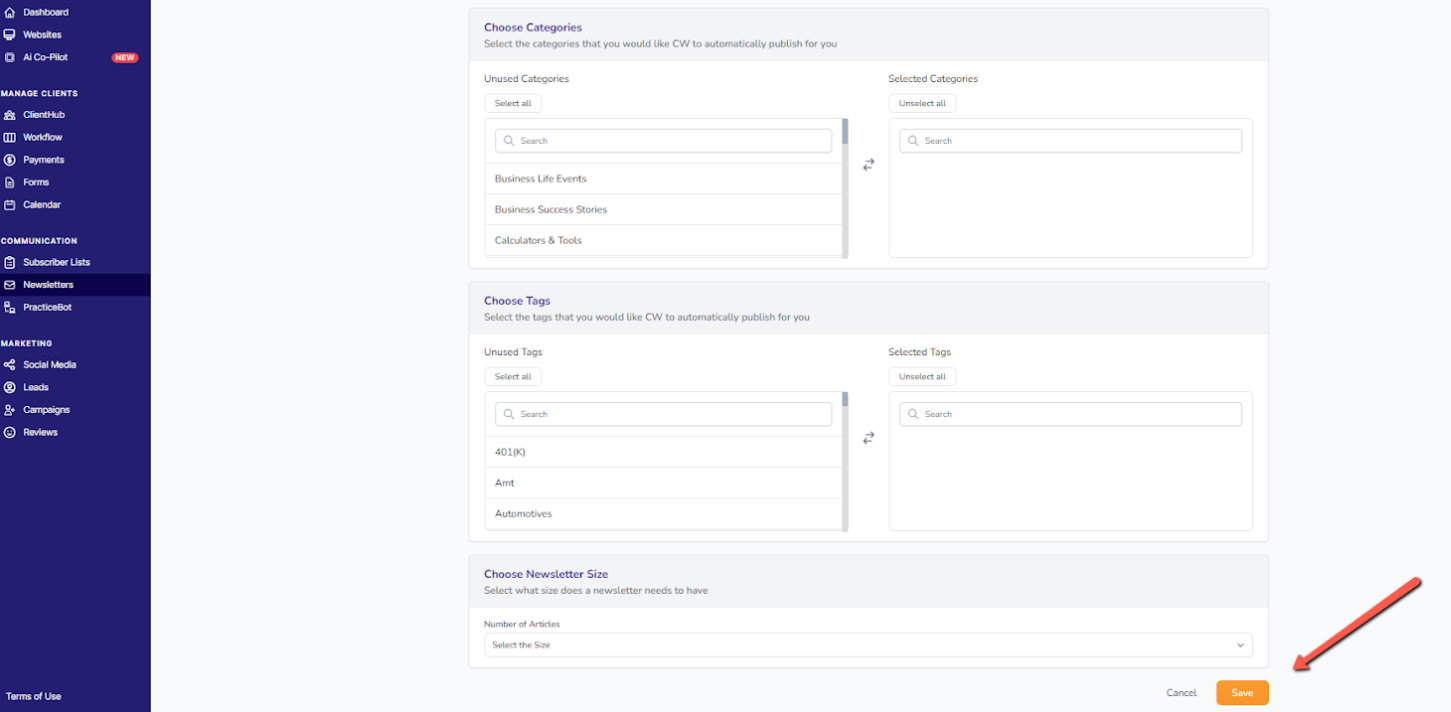
6. Automated newsletters will be sent out on a monthly basis without you having to do anything else!
