This tool will assist you with sending a chain of emails and text messages to your leads. Choose from our templates or create your own.
Follow along with our tutorial video or use the instructions below to start using campaigns today!
To begin setting up campaigns follow the steps below:
1. First log into the 3.0 platform at app.countingworkspro.com.
2. When logged in navigate to the Campaigns section by clicking on the Campaigns located in the marketing sections of the main menu.
3. Once on the campaign's webpage, you’ll notice you can choose between a lead campaign and a client campaign.
There is also a new client campaign button you can select if you want to start creating a campaign without using a template.
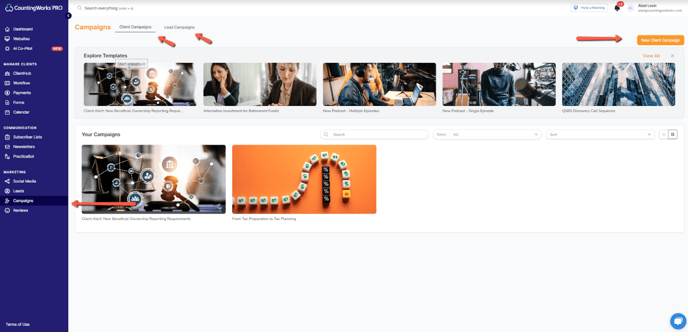
4. On the Create Client Campaign screen name the new campaign in the Campaign Name field and complete each of the following rows:
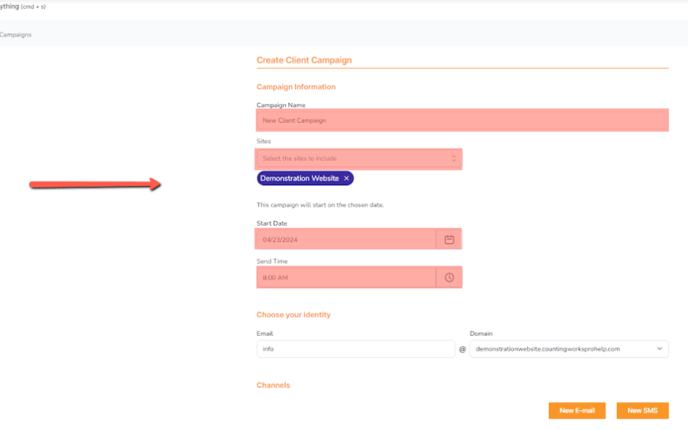
5. From there, you will continue the setup process by New Email or New SMS for each message you’d like to send in the campaign sequence. For the Send after ___ days field, you can have the first message go out the same day of setting up your campaign by choosing the number 0:
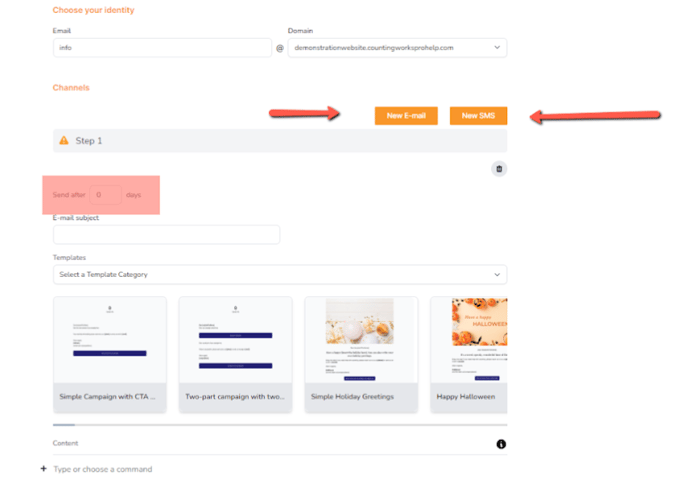
6. To delete a step you can select the trash can icon, to view a list of available variable data you can use in the message you can click on the i icon, to view a list of the different kind of sections (Image, Text, etc.) you can add to a message you click on the + symbol. You continue to set up each step which is a message and when you are done you click on save.
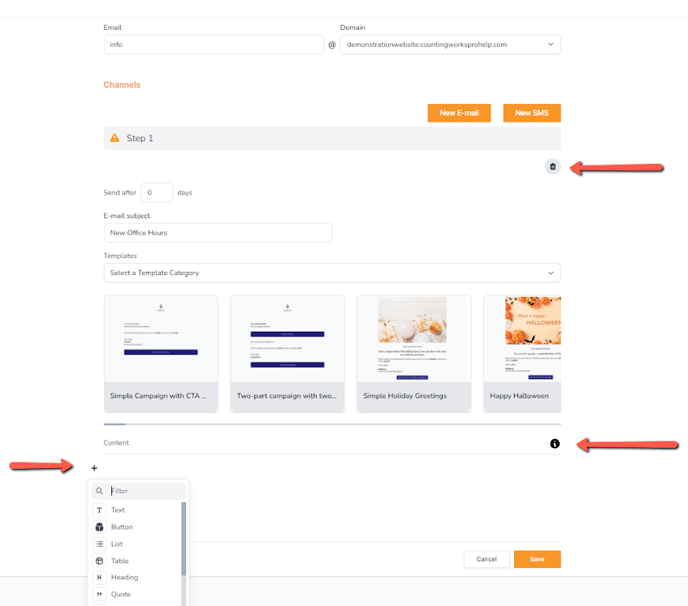
7. After you’ve clicked on save, you’ll get a summary of each step you’ve set up in your campaign with the date and time that the step will send. If everything looks good you click on confirm.

8. Now that the campaign is set up you can send the campaign immediately to an individual or an email list by clicking on the Send Now button. Once clicked you’ll see a pop-up appear with a button you can toggle to send the campaign to an individual in your client list or a list you’ve set up.

9. If you want to proceed with the scheduled time you’ve set up for the campaign, you add your clients or subscriber list under the Clients tab and then select Add Client.

