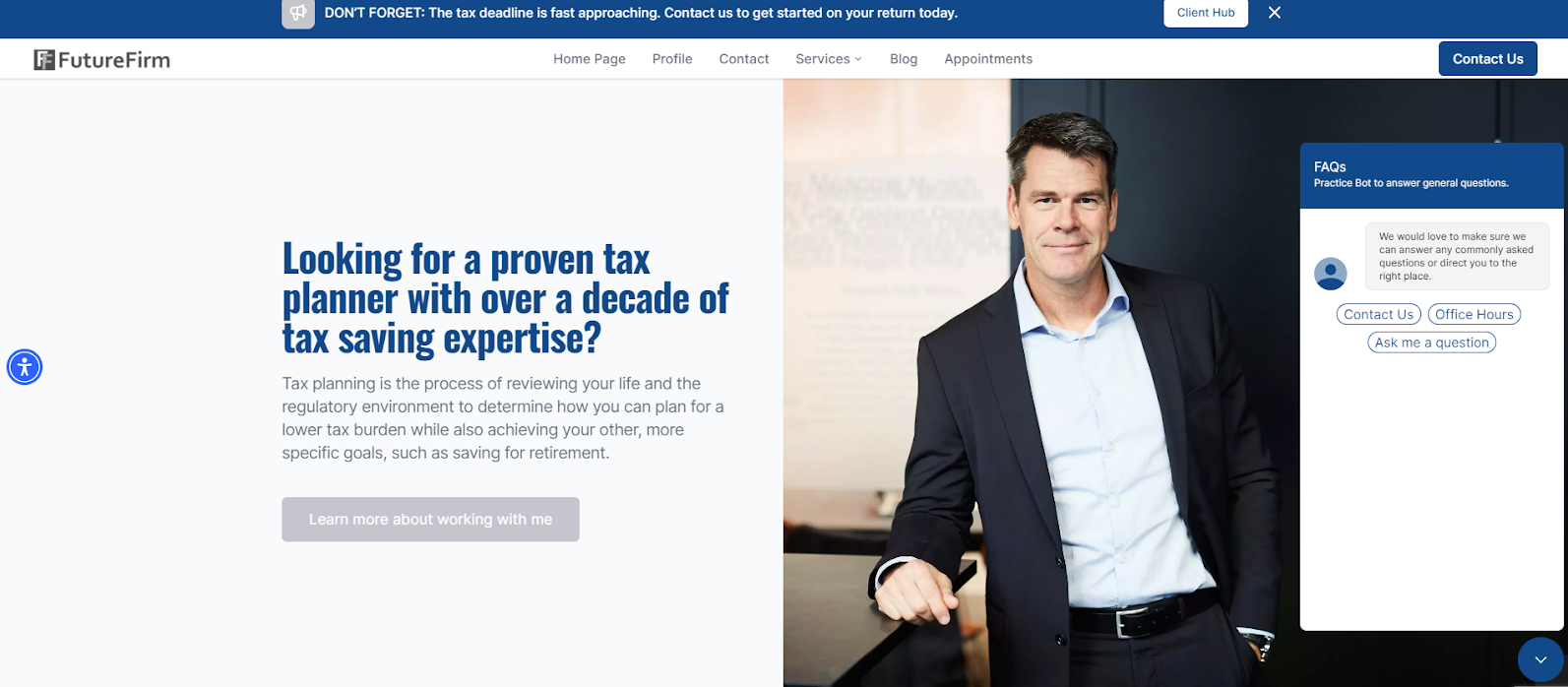- Help Center
- CountingWorks PRO 3.0
- PracticeBot
-
Getting Started with CountingWorks PRO
-
CountingWorks PRO 3.0
-
Portal 2.0
-
CountingWorks Learning Center
-
Green Portal
- Automated Newsletter
- eSign
- Online Appointments & Reminders
- Client Management
- Improve Your Presence
- Message Center
- Professional View Portal
- Tips & Tricks
- Domains
- Website Editor Plugins
- Website Editor
- Social Media
- Admin Users and Roles
- Security
- Leads - Automated Lead Management
- Communication - Special Announcements
- Subscriber Management
- Client Alerts
- Greetings
- Portal Client View
-
TaxBuzz / CountingWorks
-
Rackspace Email Set Up
-
General
-
ADP
-
CW Employees
How to setup and utilize PracticeBot
PracticeBot is a tool that will help to automate common questions and direct users where you feel would be useful.
If you are looking to use PracticeBot to automate responses or direct users to specific pages, please follow the instructions below for setup:
1. Upon logging into the 3.0 platform, navigate to PracticeBot. From there you will want to click on the Create button in the top right-hand corner:
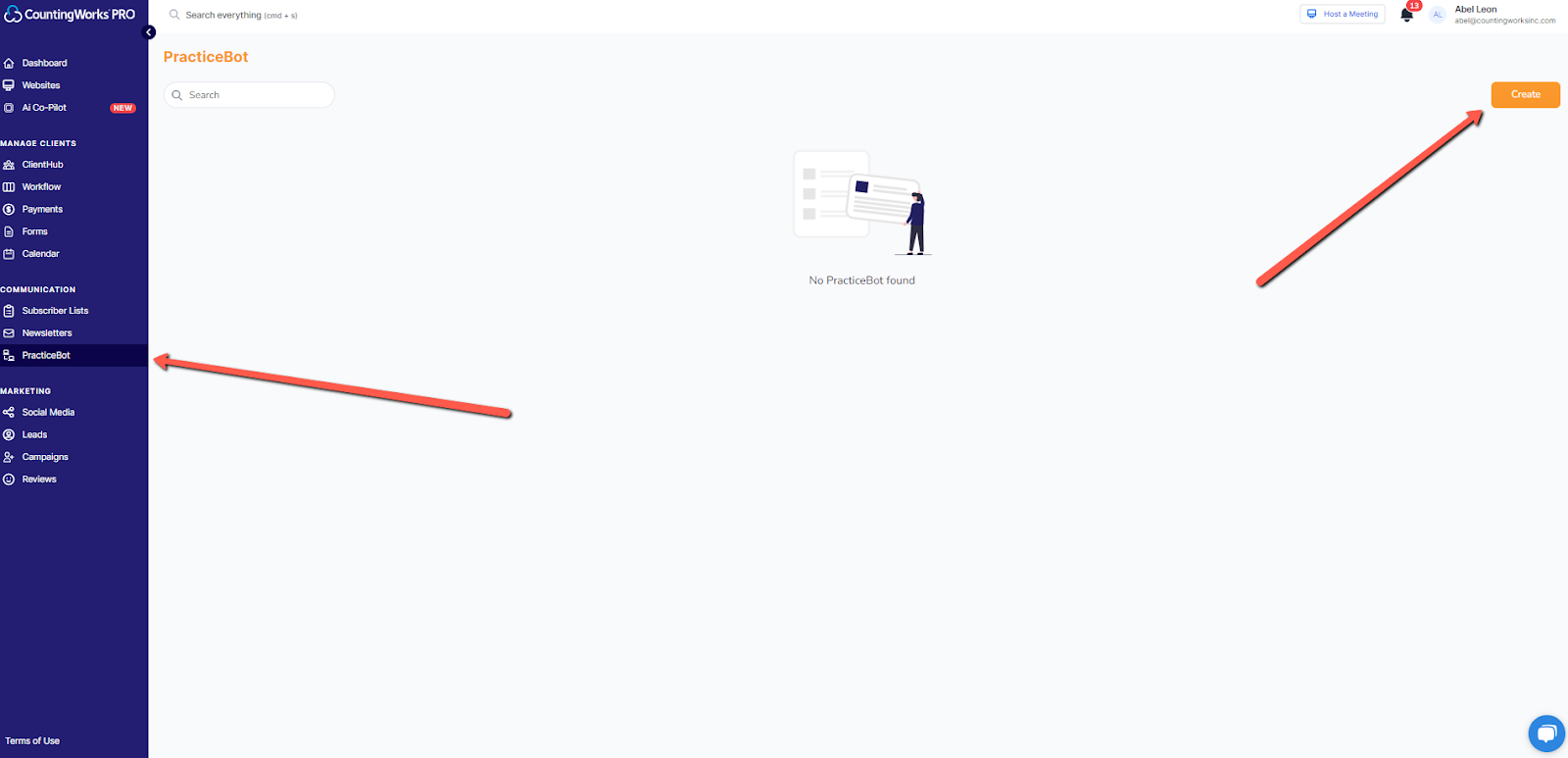
2. From there, you will want to fill out all of the required fields to setup the PracticeBot:
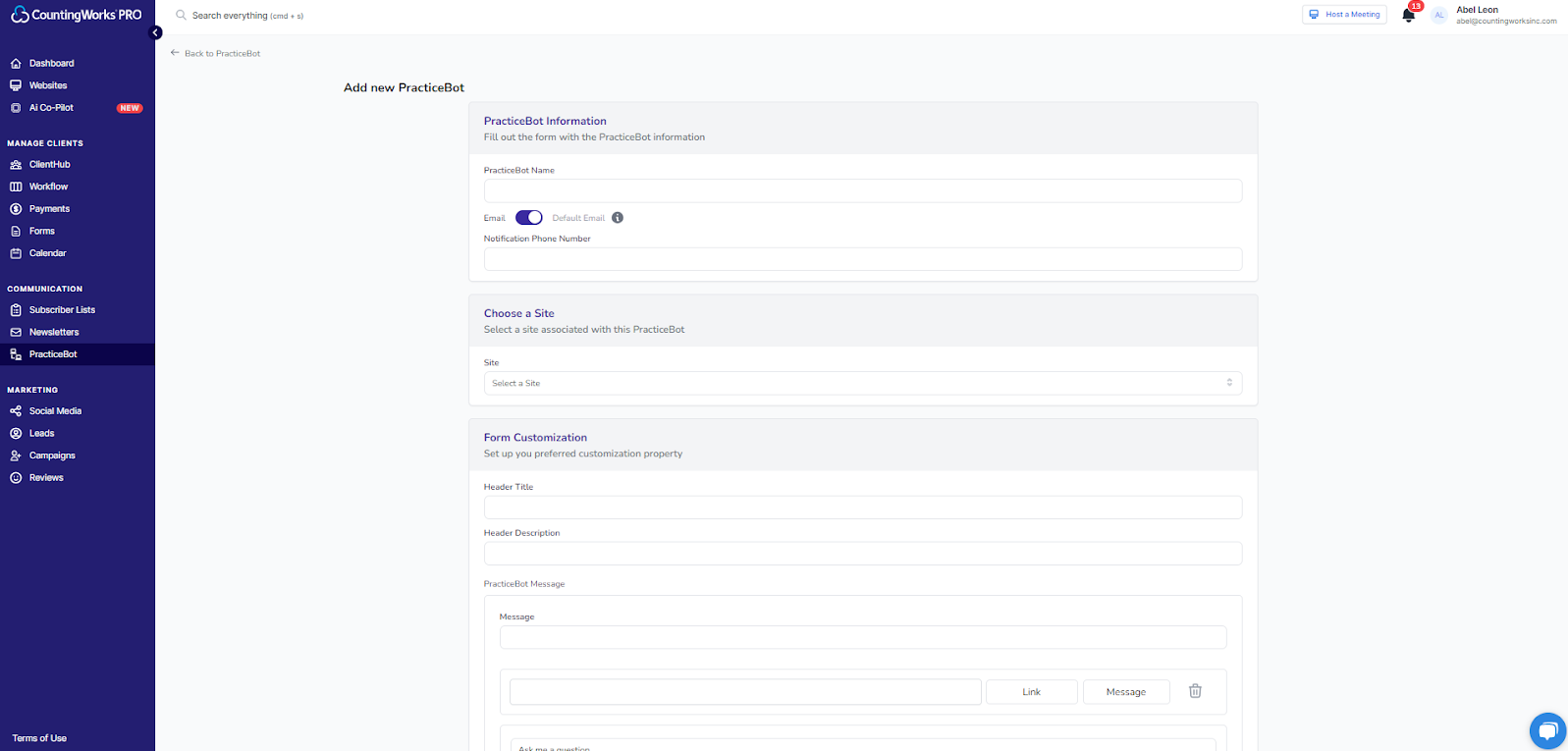
3. Immediately below the general message that is presented to you when you select the PracticeBot on your website is where you can plug in your first answer and or link to a specific page.
In the example below, we want to link to a specific contact page, so we will go ahead and type in "Contact Us" and select the Link button next to it and plug in the link that it directs users to:
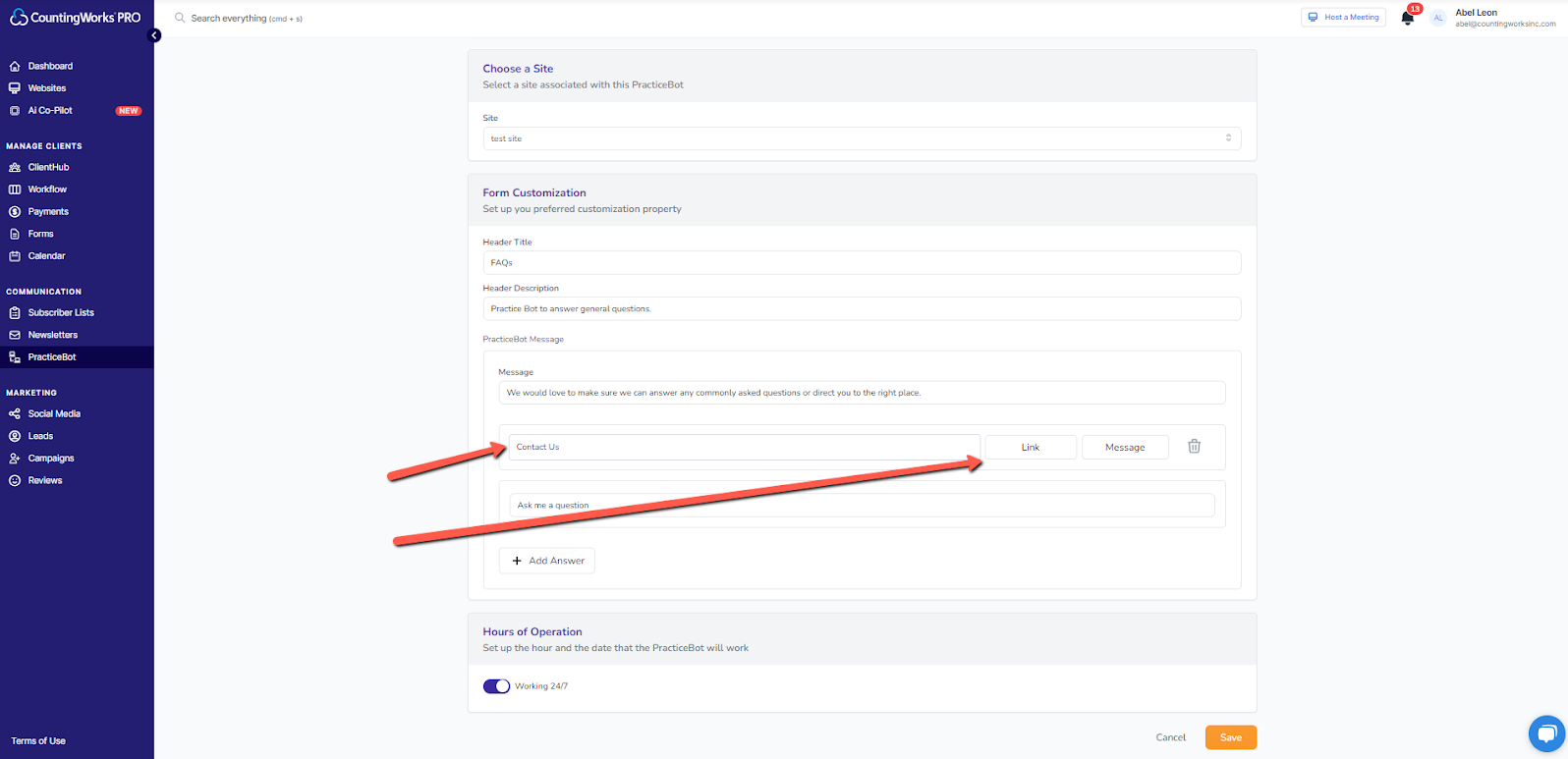
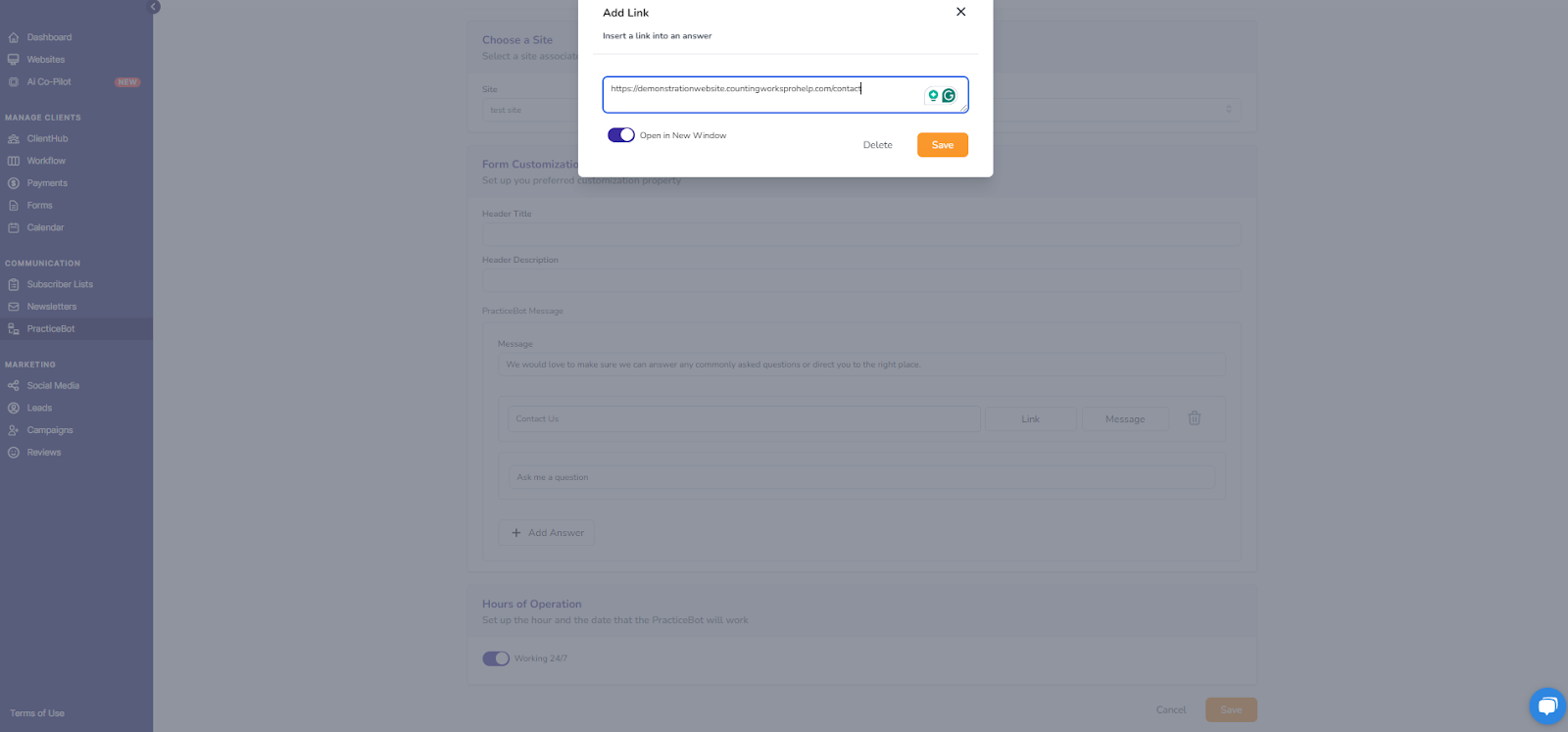
4. If you would like to place a question in the PracticeBot and supply an answer, use the Message button instead of the Link button. For this next example, we will go ahead and add a new answer, to do that click on the + Add Answer option:
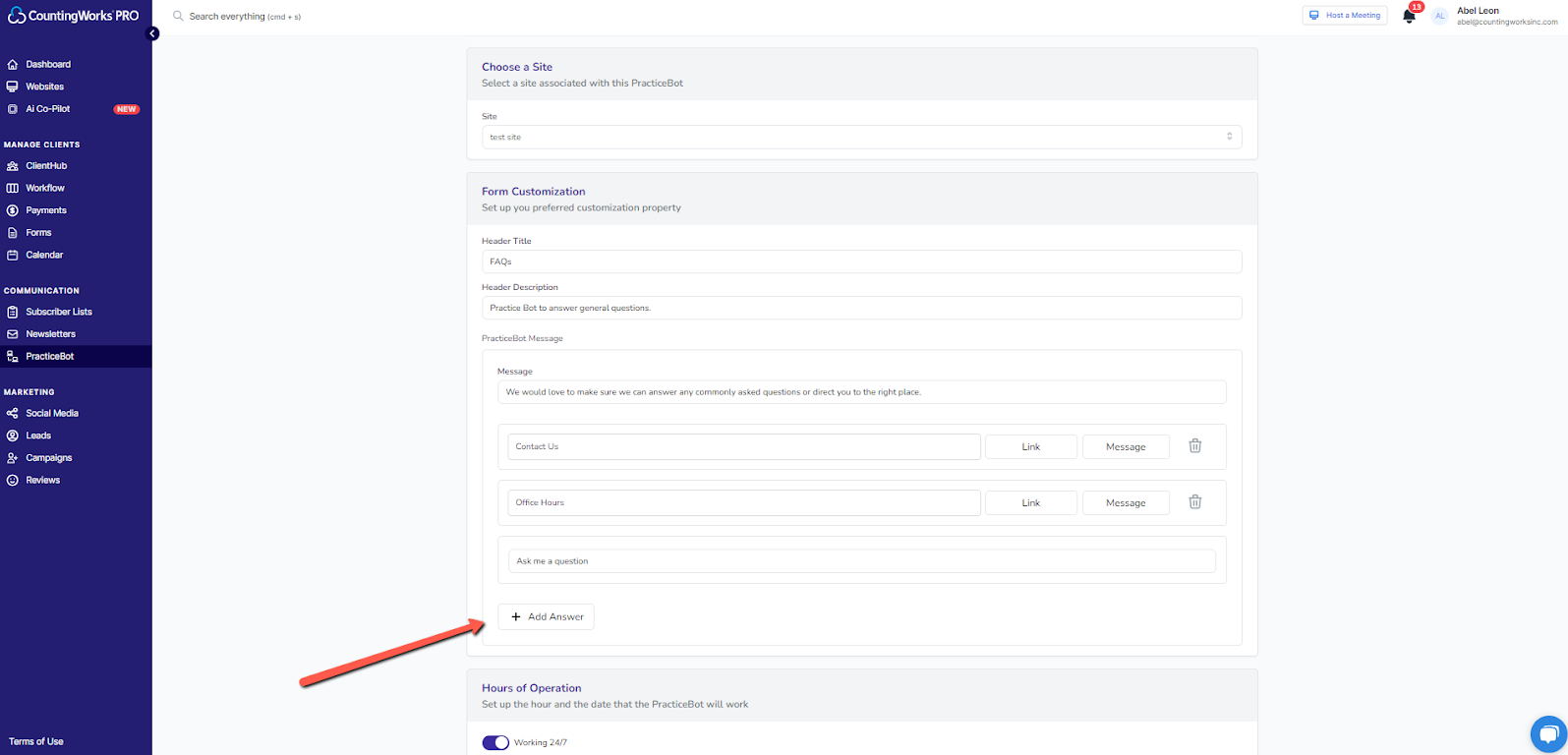
5. From there, we will go ahead and add in the title of "Office Hours" as we want to let users know the regular office hours for the business. We will then click on the Message button to add in the automated message that will be displayed when a user selects that option.
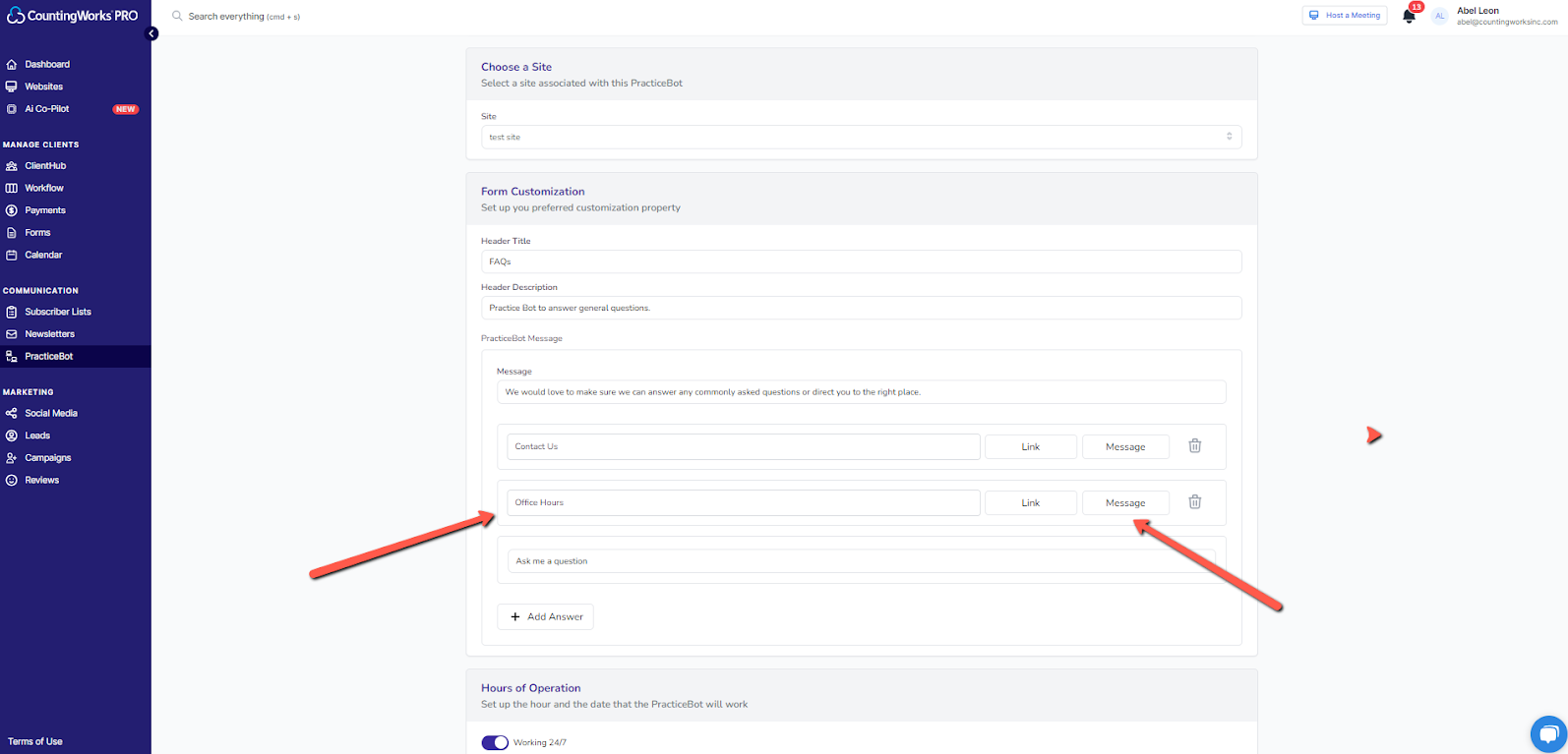
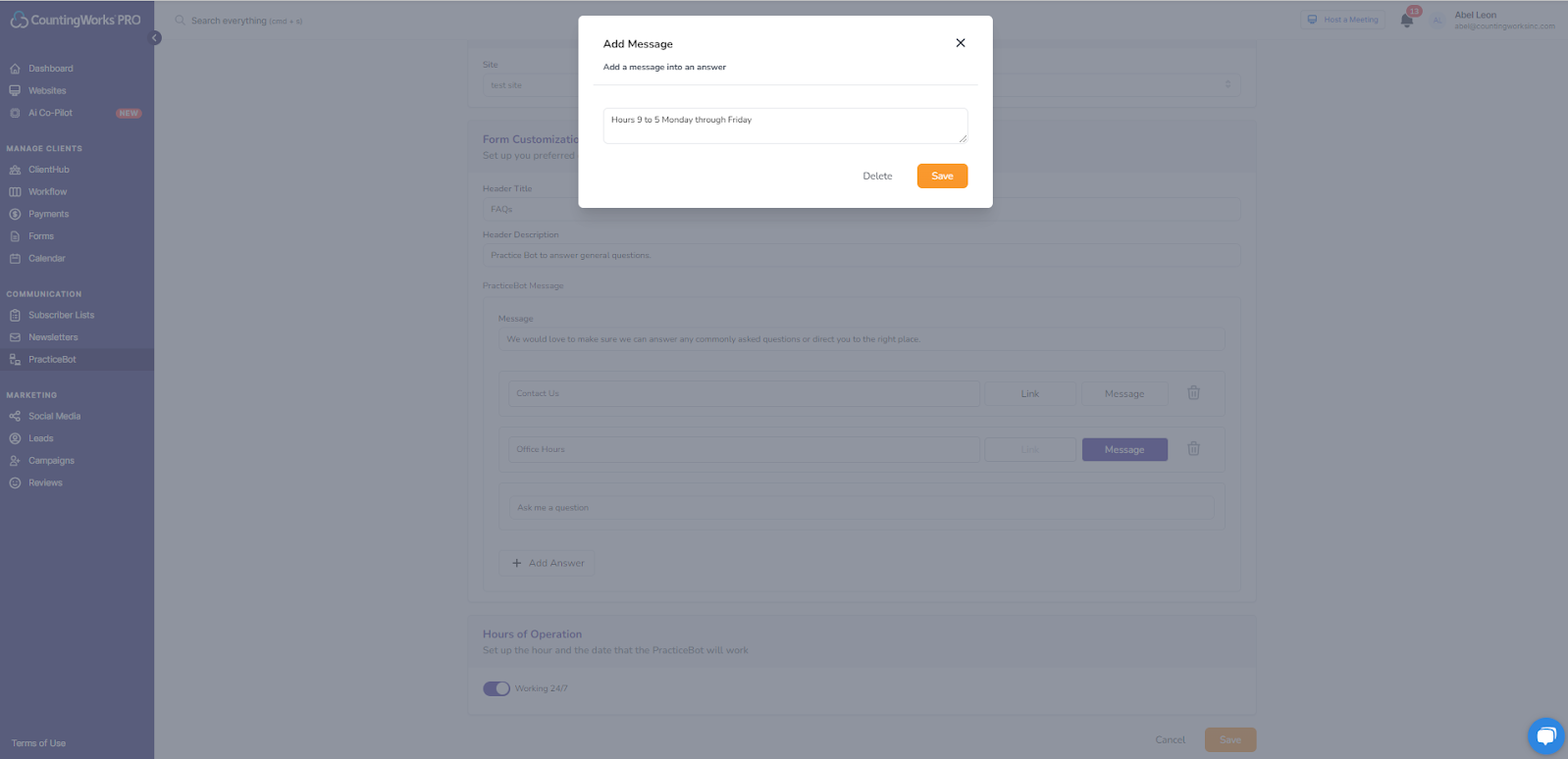
6. Once you have completed adding in all of your answers, scroll down and click on the Save button:
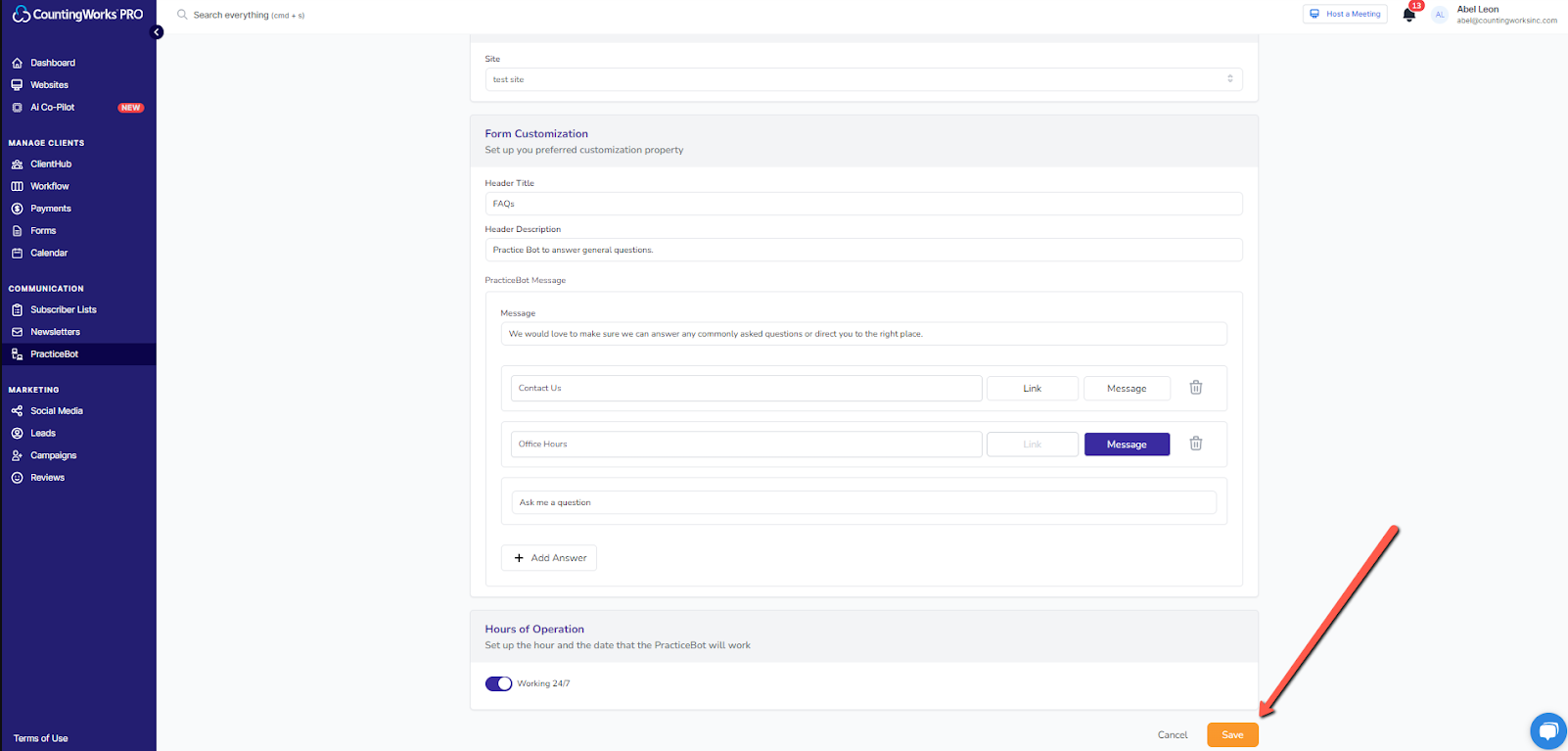
And that is all there is to it! You will now have an active bot (seen below on the right hand side of the image) that will answer any commonly asked questions or direct users where you want them.