- Help Center
- CountingWorks PRO 3.0
- ClientHub
-
Getting Started with CountingWorks PRO
-
CountingWorks PRO 3.0
-
Portal 2.0
-
CountingWorks Learning Center
-
Green Portal
- Automated Newsletter
- eSign
- Online Appointments & Reminders
- Client Management
- Improve Your Presence
- Message Center
- Professional View Portal
- Tips & Tricks
- Domains
- Website Editor Plugins
- Website Editor
- Social Media
- Admin Users and Roles
- Security
- Leads - Automated Lead Management
- Communication - Special Announcements
- Subscriber Management
- Client Alerts
- Greetings
- Portal Client View
-
TaxBuzz / CountingWorks
-
Rackspace Email Set Up
-
General
-
ADP
-
CW Employees
How to use Direct Payments
Direct Payments allows your clients to come to your website to pay their balance owed.
To utilize Direct Payments, you'll need an account with Stripe, which you can create or connect within our Portal when you set up Payments. Details about Stripe Payment Processing can be found at this link.
To access the Direct Payments section in Portal from the main dashboard, click Manage Clients on the left hand side to open the dropdown, then click Payments. On the next screen, you'll see a green Direct Payment Link button as in the image below:
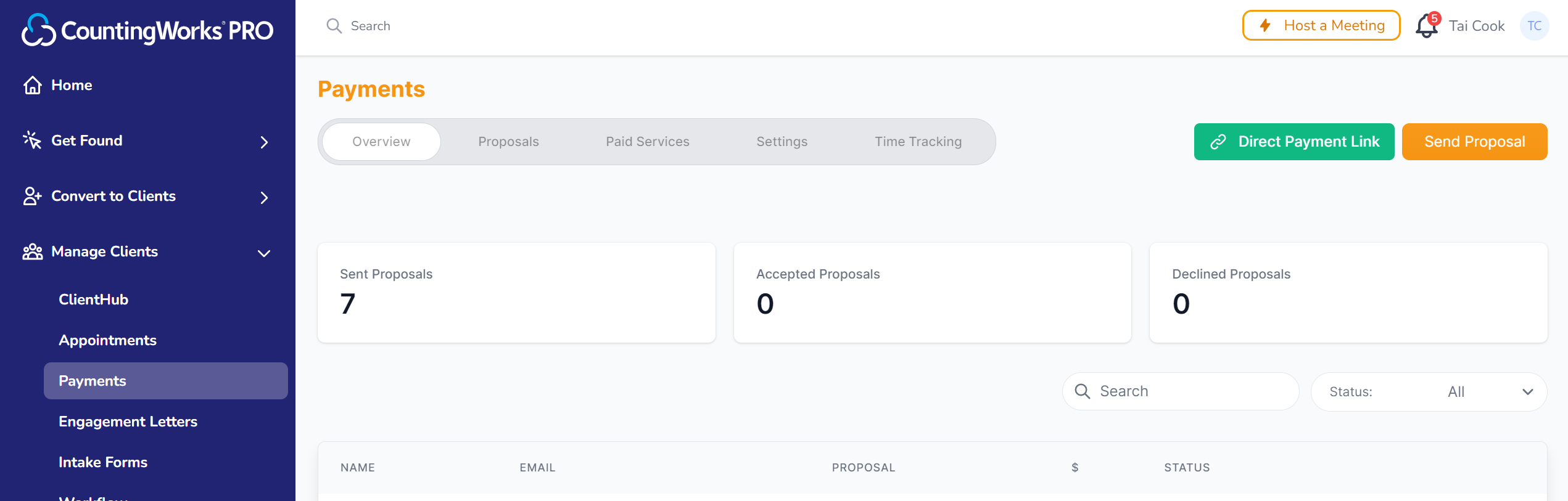
Click the button and a pop-up will appear. From the top dropdown, choose the site you're creating the button for. Once you've selected the site, the link will update with the domain name to create your link.
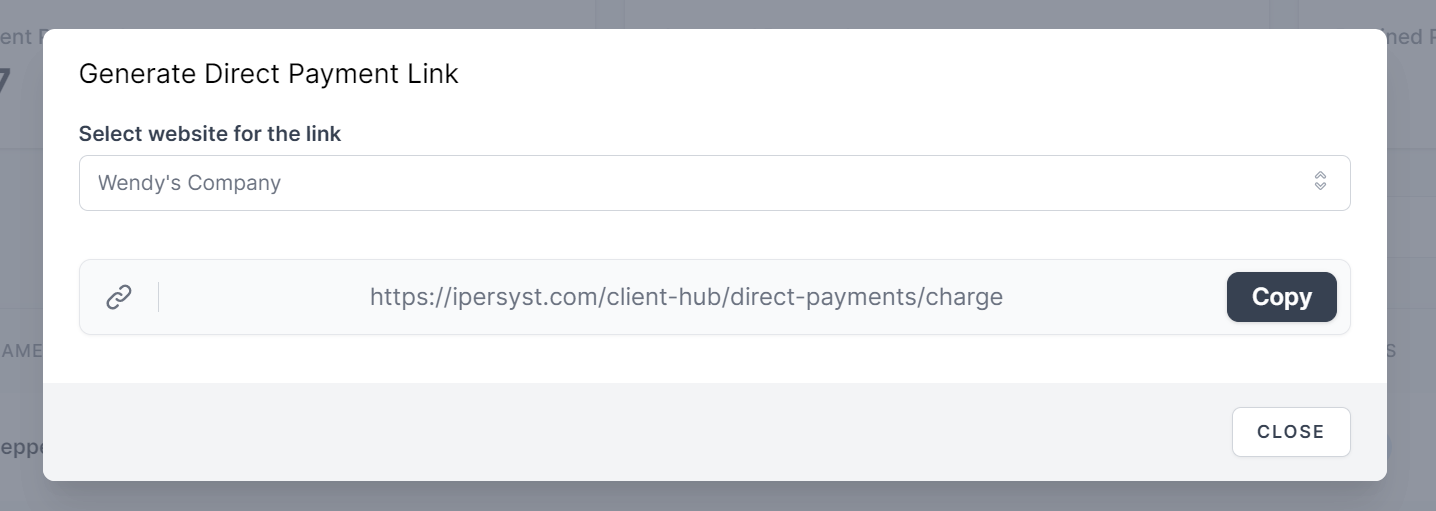
Click the copy button to get the link. You can now send that to clients or add the link on your website as a button. We can easily add the button for you, just send your request to help@countingworkspro.com to get that started.
