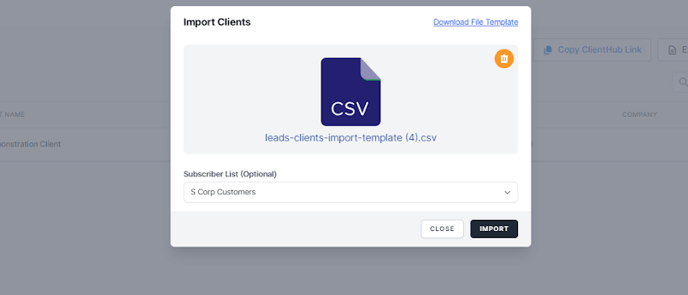- Help Center
- CountingWorks PRO 3.0
- ClientHub
-
Getting Started with CountingWorks PRO
-
CountingWorks PRO 3.0
-
Portal 2.0
-
CountingWorks Learning Center
-
Green Portal
- Automated Newsletter
- eSign
- Online Appointments & Reminders
- Client Management
- Improve Your Presence
- Message Center
- Professional View Portal
- Tips & Tricks
- Domains
- Website Editor Plugins
- Website Editor
- Social Media
- Admin Users and Roles
- Security
- Leads - Automated Lead Management
- Communication - Special Announcements
- Subscriber Management
- Client Alerts
- Greetings
- Portal Client View
-
TaxBuzz / CountingWorks
-
Rackspace Email Set Up
-
General
-
ADP
-
CW Employees
How to add/upload new clients
In order to add clients into your Client Hub to start secure messaging with them or to upload files to and receive files from your clients, follow the instructions below:
Adding Clients:
1. When you are logged into the 3.0 platform, navigate to Client Hub located under manage clients in the main menu then click on Import Clients:
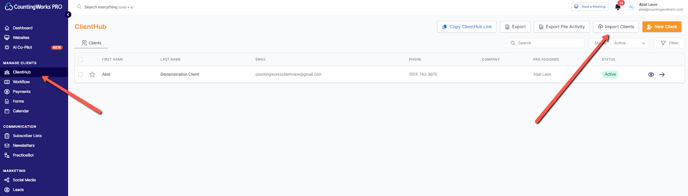
Note: To add a single client, click the orange 'New Client' button and follow the prompts. If you have more than a few clients, the list method described below is recommended.
2. Download the File Template.
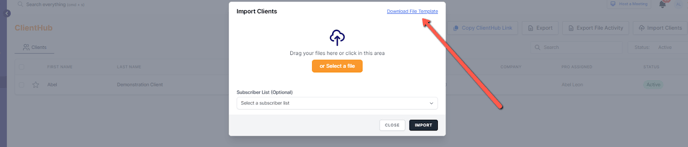
3. Complete the template; do not alter the spreadsheet headings or the list will not import. Once the template has been filled in, save it in a .csv format.
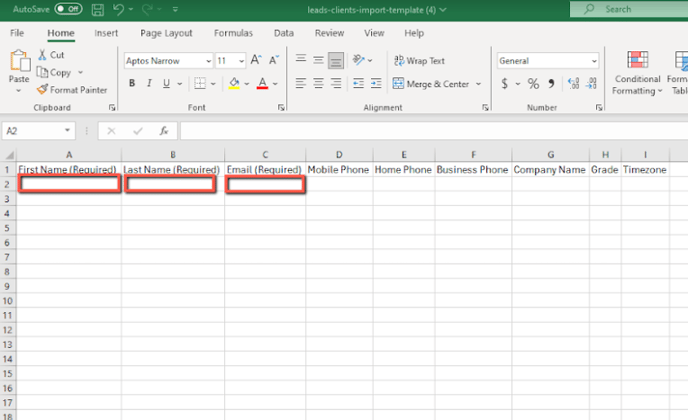
4. Drag and drop the .csv file into the pop up box or click the button to select the file from your computer.
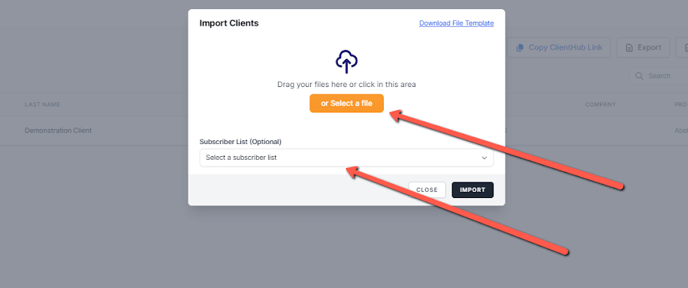
5. Next you choose a subscriber list (Optional) then choose an assignee (Optional) and click import. Then you’re done!